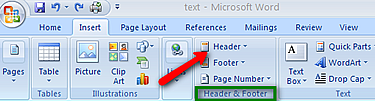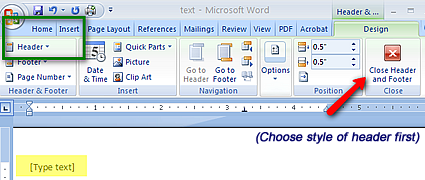|
|---|
|
| Audio Version |
|---|
When having to do a paper which is 2+ pages long, it is easier to insert headers and footers for reoccuring information, such as name, page number, date, etc. The steps to create headers and footers are: 1. Click on "Insert" A couple of other common options are setting the Date and Time, inserting images, or where you want your footer to appear. You can experiment with some of the other options to give your paper a little pizzazz. |
|
|---|