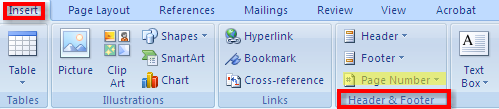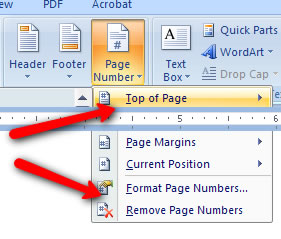|
|---|
Clipboard |
Pages Tables Illustrations Links Text Symbols |
Themes Page Setup Page Background Paragraph Arrange |
Table of Contents Footnotes Citations & Bibiography Captions Index Table of Authorities |
Create Start Mail Merge Write & Insert Fields Preview Results Finish Acrobat |
Proofing Comments Tracking Changes Compare Protect |
Document Views Show/Hide Zoom Window Macros |
Create Adobe PDF Create & Email Review & Comments |
| Audio Version |
|---|
The steps for inserting page numbers are:1. Click on "Insert"2. Go to "Header and Footer" and Click on "Page Numbers"3. You will find a selection of types of page numbers as well as location (top, bottom, side) on the page.4. Once you choose your page number style, go to the far right of menu and click on "Close Header and Footer". This will return you to your document.
|
|