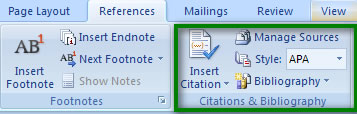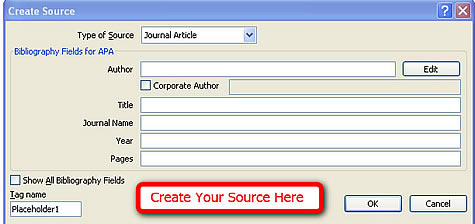|
|---|
|
Please be aware that the MLA and APA rules have changed since July, 2009. Check the Online Writing Lab at Purdue web site for new rules. I will be updating the steps if and when Microsoft decides to update MS Word with the correct formats. If they decide not to update, it is easy enough to find a program on the internet which does the same thing. They all work the same way. One such program is called Perrla. This is all they do and are presently working hard to provide us with the updates.
| Audio Version |
|---|
Citing sources is a difficult task when you don't know what it is you're looking for. However, if you can find the information, you can build them with the help of MS Word's References feature. 1. Click on References 2. Click on "Citations & Bibliography" 3. Click on "Style". You will see a list of styles that you can use, including "APA" and "MLA". Click on the one you will be using for your paper. 4. Click on "Insert Citation" and fill out the form with the information you acquire from the document you are using. The program retains the information and uses it to create your Bibliography/Works Cited page. |
|
|---|