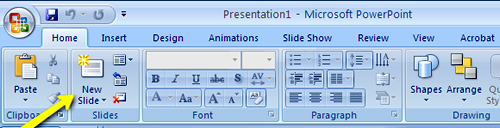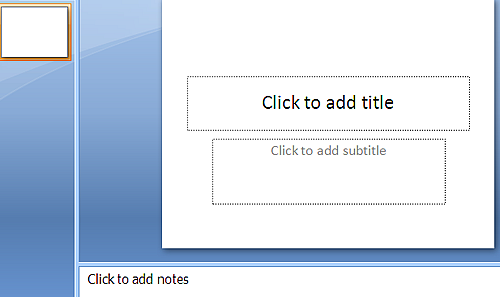|

|

|

|

|

|

|

|
Home
Clipboard
Slides
Font
Paragraph
Drawing
Editing |
Insert
Tables
 Illustrations Illustrations
Links
Text
Media Clips |
Design
Page
Setup
Themes
Background |
Animations
Preview
Animations
Transitions |
Slide Show
Start Slide Show
Set Up
Monitors |
Review
Proofing
Comments
Protect |
View
Presentation Views
Show/Hide
Zoom
Color/Grayscale
Window
Macros |
Acrobat
Create Adobe PDF
Create & Email
Review & Comment |
When preparing a slide presentation, you must remember
that it is only a presentation and not to be used as a thesis.
Tips for creating great presentations:
- Limit each slide to 3- 6 bullet points and 3 - 6 words in each point.
- These bullet points can be thought of as reminder points for you to talk about.
- Use colors that are engaging and not distracting.
- Limit the use of animations.
The less text used on a slide, the better the presentation. Always remember, the key to
good presentations
is keeping your audience engaged with the information you are delivering.
|