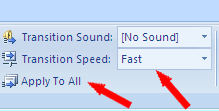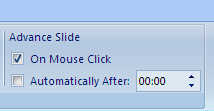|

|

|

|

|

|

|

|
Home
Clipboard
Slides
Font
Paragraph
Drawing
Editing |
Insert
Tables
Illustrations
Links
Text
Media Clips |
Design
Page
Setup
Themes
Background |
Animations
Preview
 Animations Animations
Transitions |
Slide Show
Start Slide Show
Set Up
Monitors |
Review
Proofing
Comments
Protect |
View
Presentation Views
Show/Hide
Zoom
Color/Grayscale
Window
Macros |
Acrobat
Create Adobe PDF
Create & Email
Review & Comment |
Slide animations are actually slide transitions. This is when a slide pops in, dissolves in, or comes in from a side or corner of the screen. When used sparingly, they can compliment your presentations. If used constantly, it can be a distraction. You can either do a custom transition for different slides or do the same transition for your whole slide show by checking a box.
|