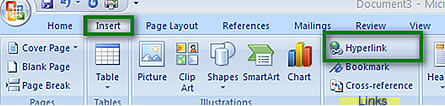|
|---|
Clipboard |
Pages Tables Illustrations Links Header & Footer Text Symbols |
Themes Page Background Paragraph Arrange |
Table of Contents Footnotes Citations & Bibiography Captions Index Table of Authorities |
Create Start Mail Merge Write & Insert Fields Preview Results Finish Acrobat |
Proofing Comments Tracking Changes Compare Protect |
Document Views Show/Hide Zoom Window Macros |
Create Adobe PDF Create & Email Review & Comments |
| Audio Version |
|---|
Hyperlinks are also known as "links". They usually start with http:// and once you complete the address, the link will take you to the web page on the Internet. However, when typing correspondence, you may want to include an email address for your reader to click on and be taken to an email screen for an easier response. These hyperlinks usually start out with mailto:"email address" and the link will show as whatever text you choose to appear. When using MS Word to add a hyperlink, you will go to: 1. Insert
|
|
|---|